Upgrade Barnes & Noble Nook to Android 4.1.2 Jelly Bean via CyanogenMod
The Barnes & Noble Nook is a brand of e-reader developed by American book retailer Barnes & Noble,based on theAndroid platform. The original device was announced in the United States in October 2009, and was released the next month.The original Nook includes both Wi-Fi and AT&T 3G wireless connectivity, a six-inch E Ink display, and a separate, smaller color touchscreen that serves as the primary input device.A Wi-Fi-only model of the original design was released in June 2010. The original line of Nooks was followed in November 2010 by a color LCD device called the Nook Color, in June 2011 by a second-generation E Ink device marketed as the Nook Simple Touch,and in November 2011 and February 2012 by the 16GB and 8GB versions, respectively, of the Wi-Fi only Nook Tablet.On April 30, 2012, Barnes & Noble entered into a partnership with Microsoft that will spin off the Nook and college businesses into a subsidiary. On August 28th, 2012, Barnes and Noble announced partnerships with major retailers in the UK, which began offering the Nook digital products to reading and entertainment lovers that autumn. These partnerships will expand the Nook products to millions of customers in the UK.
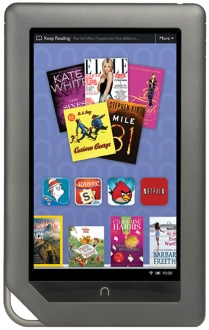
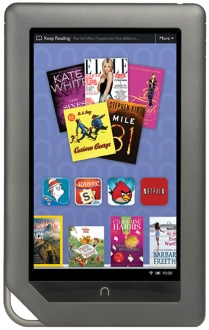
Disclaimer: All the tools, mods or ROMs mentioned below belong to their respective owners/developers. We or the developers are not to be held responsible if you damage or brick your device. We don’t have you on gun point to try out this tutorial 
Make sure you have installed all your USB drivers for the Barnes & Noble Nook to connect it with the computer. Apart from just the USB drivers, there are a few more things that you need to take care of.
1. You need to enable USB debugging mode. This helps to connect your Android phonewith the PC.
2. Your phone battery should be 80-85% charged. If your phone goes off suddenly because of battery, during flashing ROMs or installing mods and updates — your phone might go dead permanently.
3. Backup all your important data that you might need as soon as your flash a new ROM, or make a backup for just in case, you never know when anything might go wrong.
4. Your phone should be factory unlocked. Additional instructions for locked Android devices will be added in the tutorial for unlocking devices.
Now, let’s proceed with the tutorial on the next page and update Barnes & Noble Nook to Android 4.1.2 Jelly Bean firmware
We have put together a detailed step-by-step instructions guide on how to update Barnes & Noble Nook to Android 4.1.2 Jelly Bean with One-Click Root. If you are used to installing custom ROMs on your Barnes & Noble Nook , then this should not be any different for you.
However, for beginners, you need to root your Barnes & Noble Nook and install a custom recovery. Please Google that up if you are unsure and make sure you read the tutorial once before actually performing it on your device.
Just To Remember:
- This root method tutorial is only for Barnes & Noble Nook and I am not sure if it will work on the other variants of the Barnes & Noble Nook on other carriers.
- Your phone should be rooted and have ClockworkMod recovery installed from before.
- Make a Nandroid (or any) backup of your previous phone set up before proceeding – for just in case anything goes wrong.
Complete Step-By-Step Instructions:
Step 1 - Download CM10 Android 4.1.2 ROM and Google Apps for Barnes & Noble Nook to your computer.
Step 2 - Connect and mount your Barnes & Noble Nook USB memory on your computer using the USB cable.
Step 3 - Now copy/paste the downloaded Android 4.1.2 ROM zip and Google Appsfiles to your SD card. Make sure the files are in the SD card root (not in any folder).
Step 4 - Then turn OFF your phone and disconnect from the USB cable.
Step 5 - Now to get in the Recovery Mode. Switch ON the phone while pressing the Volume Down repeatedly.
Step 6 - In ClockworkMod recovery, perform a full data wipe first. Then scroll down to “flash zip from SD card” and press the Power button to select it.
Step 7 - Press the Power button again and select “choose zip from sdcard”.
Step 8 -Now using your volume keys, navigate to the Android 4.1.2 ROM zip file that you copied to your SD card and select it using the Power button. Confirm the installation on the next screen and the installation procedure should start now.
NOTE: Repeat this step for the Google Apps zip file as well.
Step 9 - After the installation completes, go to “+++++Go Back” and reboot the phone by selecting “reboot system now” from the recovery menu. The phone will boot now and it might take about 5 minutes to boot on your first time. So, please wait.
That’s it! Your Barnes & Noble Nook should now have CM10 Android4.1.2 Jelly Bean custom ROM installed on your phone! Go to Settings > About phoneto verify.
Hit +1 or LIKE to thank us!
If you run into any problems, feel free to drop us a comment below and we will reply you back ASAP with the fix or the solution to your problem.
With havin so much written content do you ever run into any problems
ReplyDeleteof plagorism or copyright infringement? My website has
a lot of completely unique content I've either created myself or outsourced but it looks like a lot of it is popping it up all over the web without my permission. Do you know any ways to help reduce content from being stolen? I'd
certainly appreciate it.
My web page ... download